Budgeting:
For Budgeting video tutorials, click here
New Budget Now include your Cash Balance Forward, Budgeted Income, Budgeted Expense and Total Budget
How to create a budget:
1.Select Tools/Budget
2.Select the year that you are budgeting from the drop down menu on the upper left corner of the screen. Note: If the year that you want to create a budget for is not there, select "Create New Budget" and select the appropriate year or copy from a Budget previously entered into Booster Finance.
%201.png)
%202.png)
Note: The Bold lines under Fundraisers/Programs are the names of your individual Fundraisers/Programs. The non Bolded lines underneath the Bolded lines are the Categories you have assigned to that Fundraiser/Program. If more than one category is assigned they will all be listed underneath the Bolded Name of the Fundraiser/Program
%203.png)
3. Double click the amount that you would like to budget or highlight an category and select "Change Amounts" on the bottom left of the screen
4. Insert the budgeted amount by:
Typing amount in the "Annual Total" field where it will be evenly distributed to each month, or
Individually enter the amounts into each month where it will add up each month and automatically populate the annual total Note: It is recommended you enter totals by month where possible for events that occur during that specific month. This will provide a more accurate Budget to Actual report.
%204.png)
5. Click "Ok" and repeat steps 3-4 for each category that you want to budget
6. When finished select "Save Budget"
Note: You can print your budgets by selecting "Print Budget" on the bottom of the screen. Be sure to save any changes to your Budget before printing.
*Budget Report now includes your Cash Balance Forward
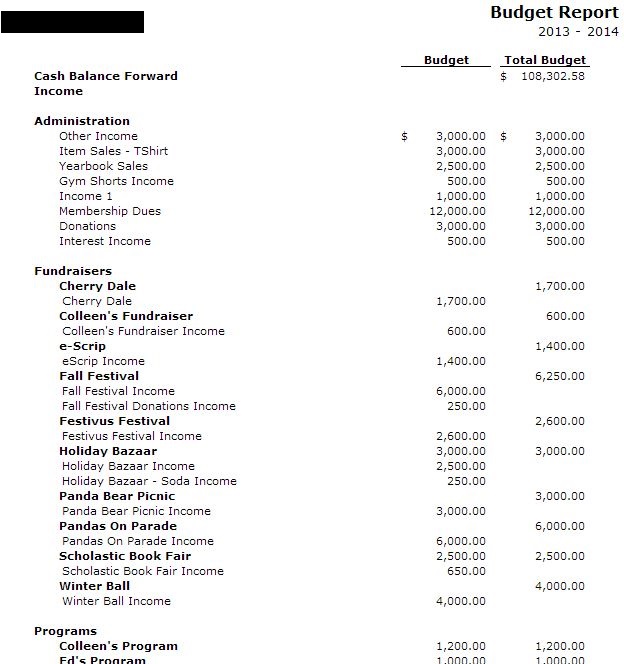
Copyright © 2010-2015 BoosterFinance™