Fundraisers and Programs:
How to add fundraisers and programs:
1.Select Tools/Fundraisers and Programs
2.Select either the "Fundraiser" or "Program" tab
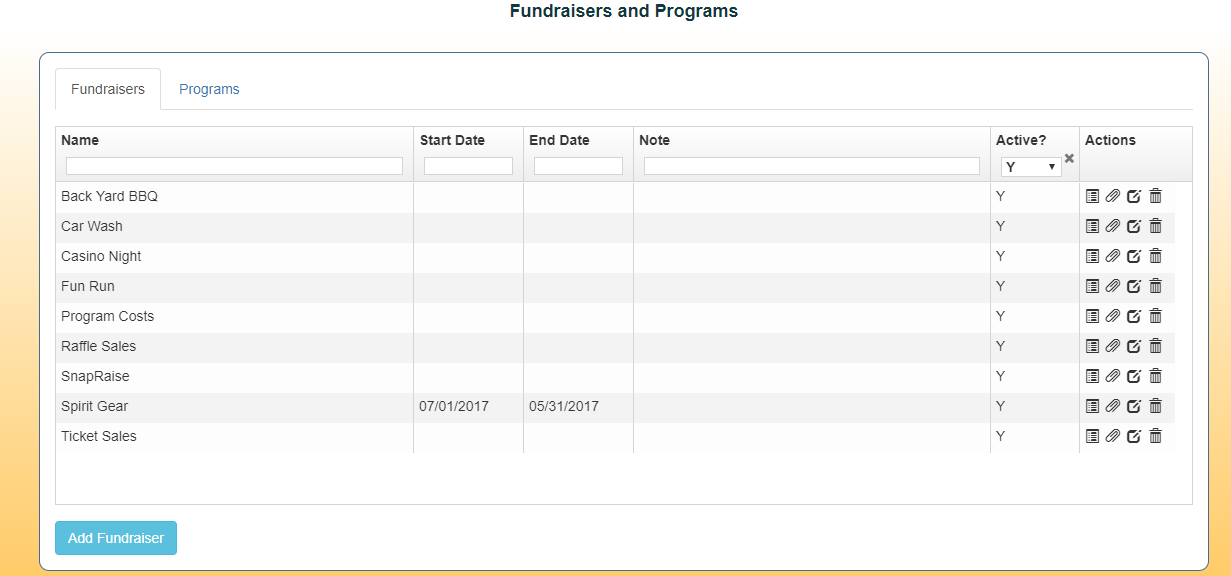
3. Select "Add Fundraiser" or “Add Program” on the bottom of the screen.
4. Enter in the information in the empty fields shown below Note: Asterisks means that it is a required field
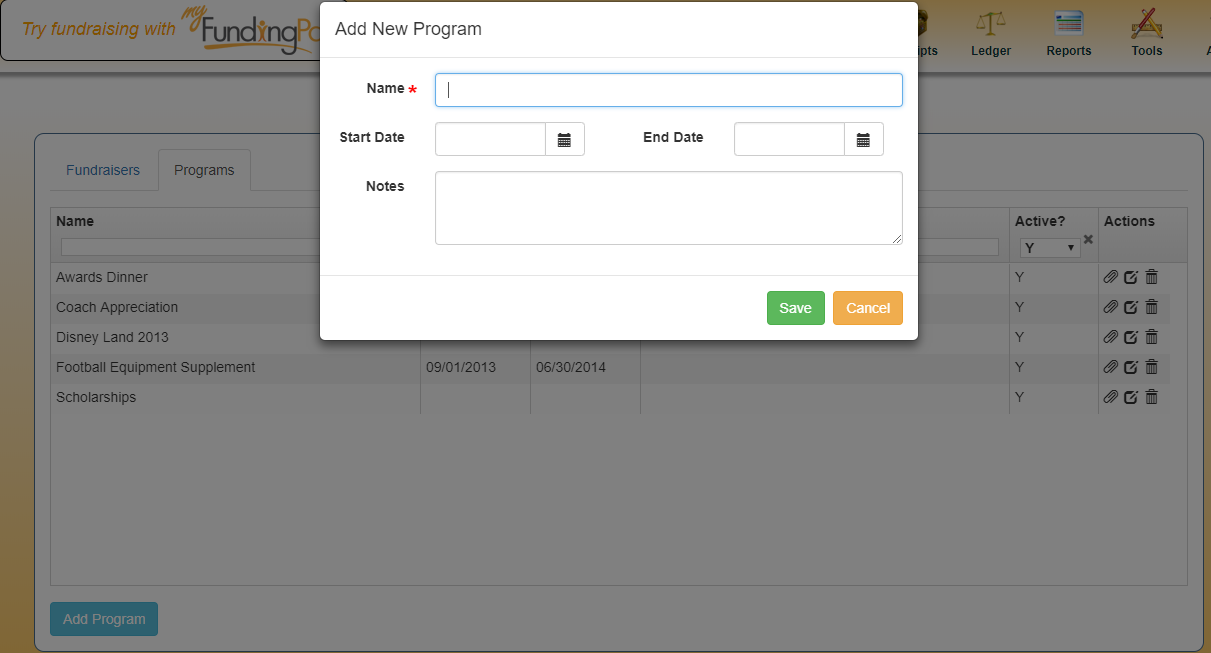
5. Select "Save"
Note: It is possible to create new Fundraisers/Programs while you are creating new categories. You will type the name of the new fundraiser into the appropriate field in the “Add New Category” box and follow the prompts.
NOTE: After you create a fundraiser you will need to ALSO create a Category (income/expense) and associate the Fundraiser/Program to it or you will not be able to write transactions to it.
Activity:
You can check the activity of fundraisers and programs by highlighting them and clicking on "View Activity" in the actions box to the right. This will show you what transactions have taken place in each fundraiser/program.
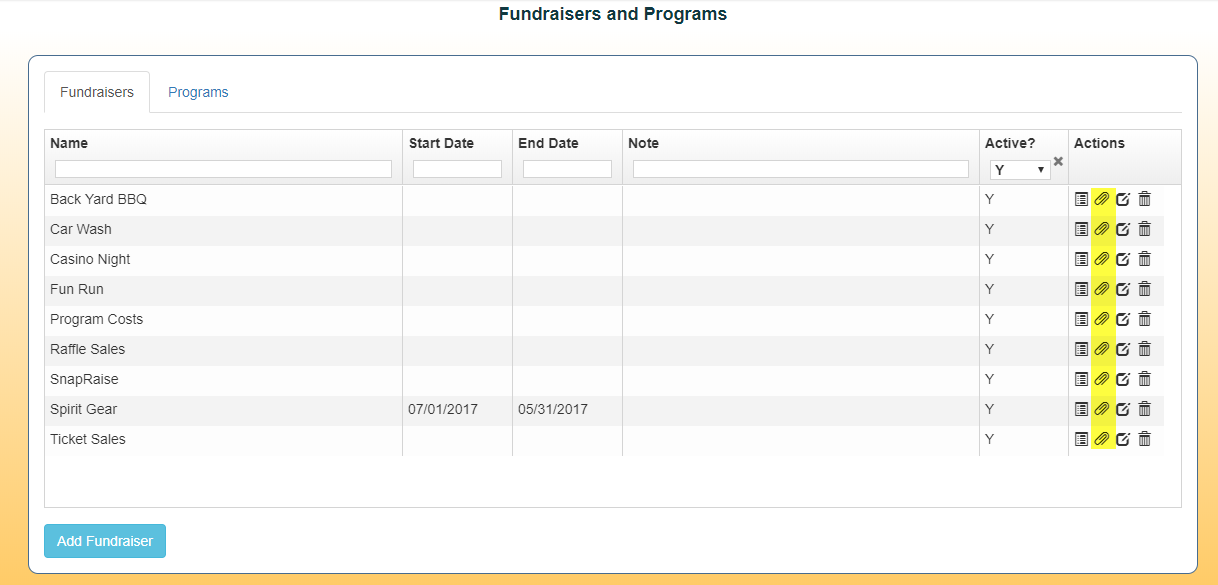
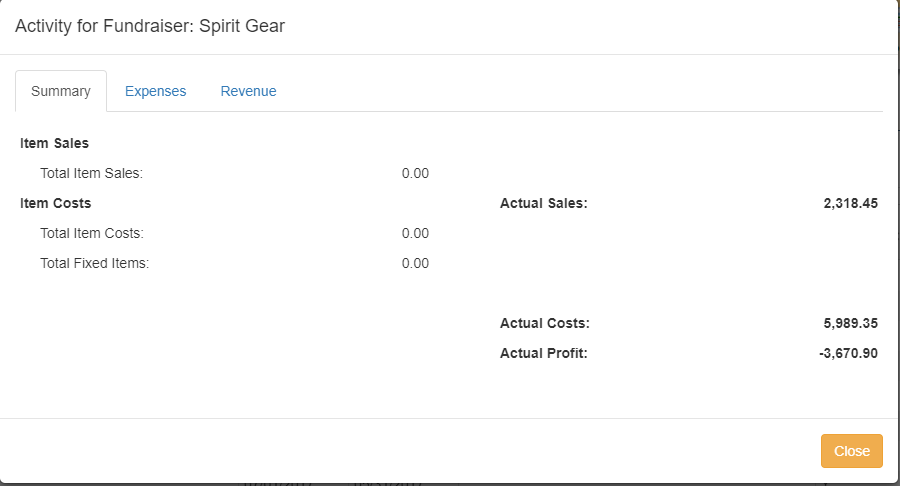
Report:
To print a report on your fundraisers/programs select "Reports" “Financial Reports” “Fundraisers/Programs Report”. Enter in what the report will be on by selecting an option from the drop down menu. Select either "Detail" or "Summary", enter in the date range and select "Generate Report".
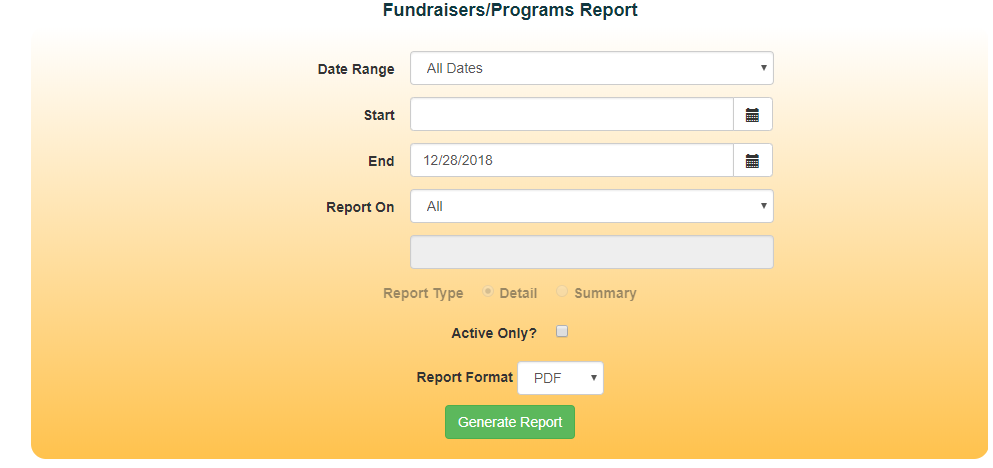
Adding Items to Fundraisers:
Upon creating a new fundraiser, you may want to add items to sell at the fundraiser. To do this you:
1.Select "View Items" in the actions box to the right
2.This will take you to a page where you can add, remove or change items that you want to sell or purchase for the fundraiser
3.Under the "Items Costs" tab you will be entering items that you are planning to purchase. Press the "Add" button for every item you would like to buy
4.Input the name, quantity and the cost per item in the fields provided and select “Add Item”.
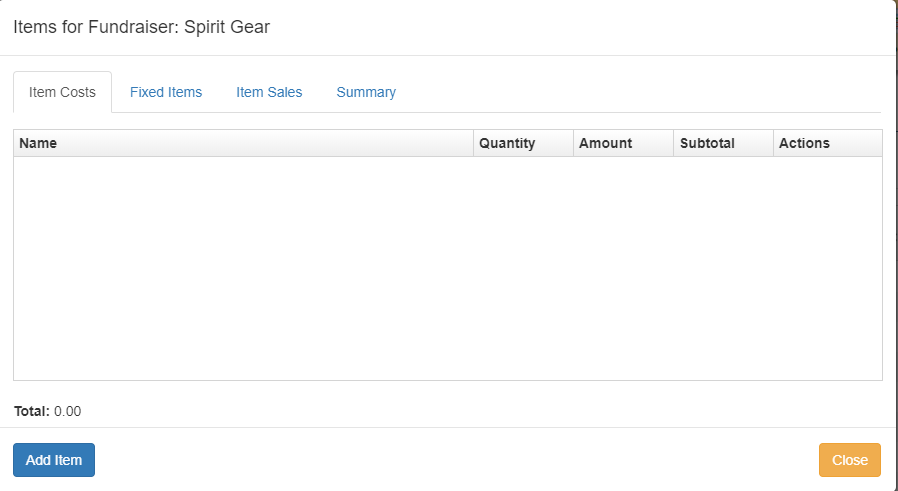
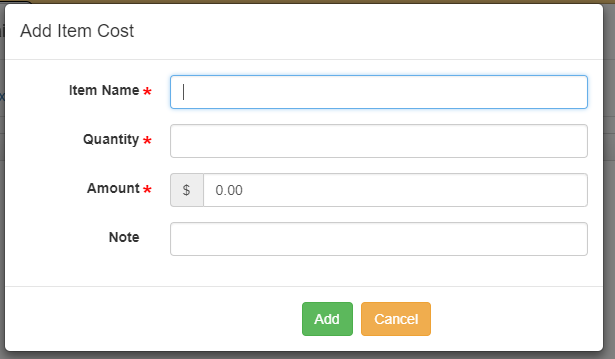
5. Under the "Fixed Items" tab you will enter in any fixed items. If there are none, skip this section.
6. The procedure for adding items is identical to step number 4. Fill in the required fields and select "Add"
7. Select the "Item Sales" tab and click on the "Add Item" button at the bottom left to add items you will be selling.
8. Select "Add" and select an item that you want to sell. Once selected, fill in the quantity and price of the item you wish to sell.
9. Select "Add"
10. If you wish to add more items, repeat steps 7-9.
11. Select "Close" when finished.
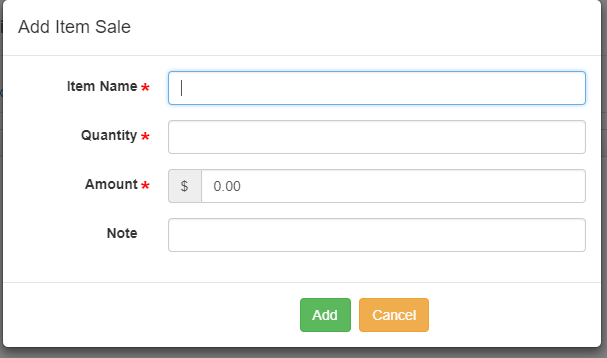
Copyright © 2010-2015 BoosterFinance™