Account Tune Up:
To view the Account Tune up Video Tutorials, click here
Over time, your PTAEZ account will see a lot of users. Many things have been added or changed, such as new Categories, Fundraisers, Programs, Individuals, and Sale Items. What your current unit needs to display, and how you want it displayed may be different than it was in the past. There are actions you can take to ensure your PTAEZ account is “refreshed”, and easier to use for years to come.
Steps:
1)Make sure all transactions have been recorded through the Fiscal Year, and all Bank Reconciliations have been completed:
a)Complete End of Fiscal Year audit.
b)Make any changes to Receipts/Deposits/Checks/Balance Adjustments as needed, or any corrections required per your audit. (click for more information on editing : receipts, deposits, checks, balance adjustments)
Once all of your information is updated and correct for the recent Fiscal Year, you are ready to continue your account tune up.
2) Make any changes to Fundraisers/Programs that are needed. (click here for more information on Fundraisers and Programs)
a) Make old, unused Fundraisers/Programs “Inactive”, change Fundraiser/Program Names, or switch a Program to a Fundraiser or a Fundraiser to a Program as required (change the name of the original first to use the same name).
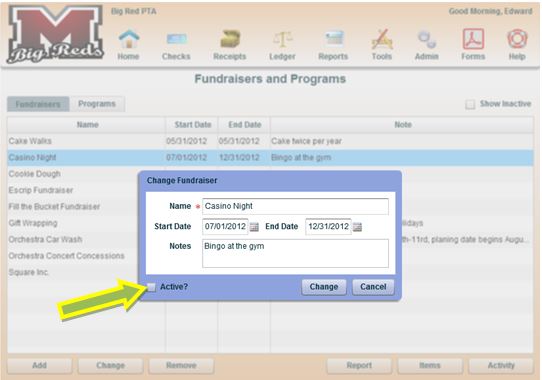
3) Next, begin cleaning up your transaction Categories. (click here for more information on Categories)
a)Change Category names, “make Inactive” the categories no longer needed and change the Fundraiser/Program associations to Categories if necessary.
b)Add any new Transaction Categories that you will be using for the upcoming year.
c)Check your Budget to ensure all Categories are associated correctly. All active Categories or inactivate Categories with budget amounts will display on your budget. (click here for more information on Budgets)
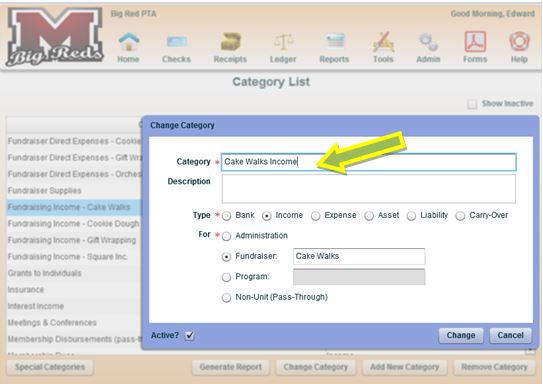
4) Ensure you have the correct Tax Category assigned to all of your transaction Categories for future tax worksheets (if utilized). (click here for more information on Tax Worksheets)
.jpg)
5) Update your Admin/Individuals: (click here for more information on Admin/Individuals)
a)Remove duplicate names by using the “Merge” capability.
b)Update Roles and Expiration Dates for Individuals that need or currently have access to your account. *Note: if you have a new Treasurer and/or President, please send updated contact information to PTAEZ via email (ptaez@csmcentral.com) to ensure all future correspondence is sent to the correct person(s).
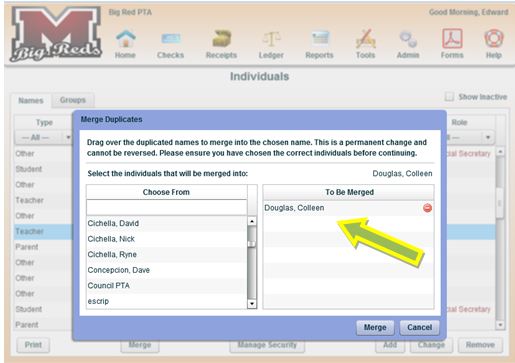
6) In Admin/Item Admin: (Click here for more information on Admin/Item Admin)
a)Change the effective date of any Membership type items to a date within the new fiscal year, to ensure that all new memberships sold are for the new school year.
b)Remove from Webstore and/or “Make Inactive” any items you will no longer be selling.
c)Update Inventory quantities (click here for more information on Inventory)
d)Ensure your “Sales Categories” are consistent with any changes you made to your category list.
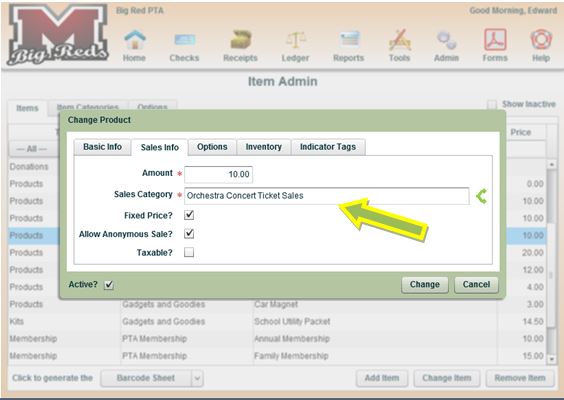
Copyright © 2010-2015 BoosterFinance™